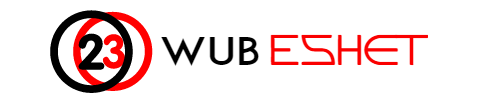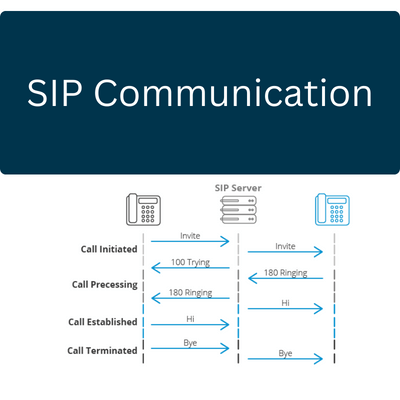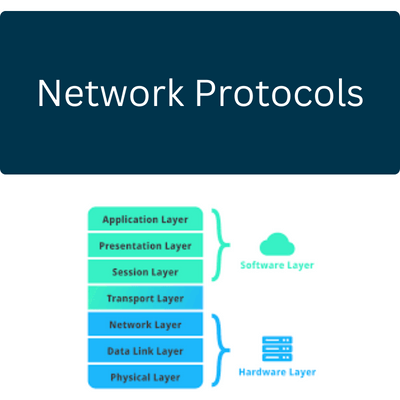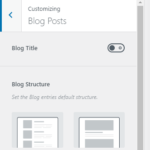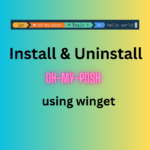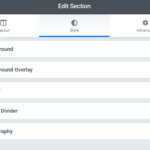DHCP stands for Dynamic Host Configuration Protocol, and it is a network protocol used to dynamically assign IP addresses and other network configuration information to devices on a network.
When a device connects to a network, it sends a broadcast message called a DHCP Discover message, looking for a DHCP server. The DHCP server then responds with a DHCP Offer message, offering an IP address and other configuration information to the device. The device can then request the offered IP address by sending a DHCP Request message, and the server will respond with a DHCP Acknowledge message, confirming the assignment of the IP address and providing any additional configuration information.
The DHCP server can also assign other network configuration parameters such as subnet mask, default gateway, and DNS server information to the device. This makes it easy to manage large networks, as network administrators can configure DHCP servers to automatically assign network configuration information to devices as they connect, rather than manually assigning IP addresses to each device.
DHCP leases are typically temporary, with a default lease time of 8 days. This means that after a certain period, the device must renew its lease by sending a DHCP Request message to the server to continue using the assigned IP address.
DHCP messages
DHCP uses a series of messages to dynamically assign IP addresses and other network configuration information to devices on a network. The four main DHCP messages are:
- DHCP Discover: When a device is first connected to a network, it sends a broadcast message called a DHCP Discover message to find a DHCP server. The message contains information about the device, such as its hardware address (MAC address), and requests an IP address assignment.
- DHCP Offer: When a DHCP server receives a DHCP Discover message, it responds with a DHCP Offer message, offering an IP address and other configuration information to the requesting device. The message includes the offered IP address, the subnet mask, the lease time, and the IP address of the DHCP server.
- DHCP Request: If the device accepts the offered IP address, it sends a DHCP Request message to the DHCP server, requesting the assignment of the IP address. This message may include additional configuration parameters requested by the device.
- DHCP Acknowledge: If the DHCP server accepts the request, it responds with a DHCP Acknowledge message, confirming the assignment of the IP address and providing any additional configuration information. The message includes the assigned IP address, the subnet mask, the lease time, and the IP address of the DHCP server.
There are also two additional DHCP messages that can be used to manage DHCP leases:
- DHCP Renew: After a device has been assigned an IP address, it will periodically send a DHCP Renew message to the DHCP server to request an extension of the lease. This message includes the IP address assigned to the device.
- DHCP Release: If a device no longer needs its assigned IP address, it can send a DHCP Release message to the DHCP server, releasing the IP address back to the server for reassignment.
By using these DHCP messages, devices can dynamically obtain IP addresses and other network configuration information without requiring manual configuration by network administrators.
Why do the device need to send DHCP Request message ?
The device sends a DHCP Request message to confirm the acceptance of the offered IP address and other configuration parameters, such as subnet mask, default gateway, and DNS server information.
The reason for this is that there may be multiple DHCP servers on a network, and the DHCP Offer message could come from any of them. The DHCP Request message ensures that the device is actually requesting the assignment of the offered IP address from the intended DHCP server, and not from another server on the network.
Additionally, the DHCP Request message can include additional configuration parameters that the device may require, such as a specific DNS server or domain name. This allows the device to request and receive the specific configuration parameters it needs from the DHCP server, rather than relying on default settings or manually configuring them.
How can the device chose to accept the DHCP offer in the event of multiple DHCP servers?
When there are multiple DHCP servers on a network, the device can choose which DHCP server to accept the DHCP offer from based on the following criteria:
- The first DHCP Offer received: The device may choose the first DHCP Offer it receives, assuming that it is the intended DHCP server.
- The DHCP server that offers the preferred configuration: The device may have a preference for certain configuration parameters, such as a specific DNS server or domain name. If one DHCP server offers the preferred configuration, the device may choose to accept the DHCP offer from that server.
- The DHCP server with the highest priority: Some DHCP servers may be configured with a higher priority than others. If this is the case, the device may choose to accept the DHCP offer from the DHCP server with the highest priority.
- The DHCP server with the fastest response time: If multiple DHCP offers are received simultaneously, the device may choose the DHCP server that responds the fastest to its DHCP Request message.

Ultimately, the device will choose one DHCP server to accept the DHCP offer from and send a DHCP Request message to that server. The DHCP server will then respond with a DHCP Acknowledge message, confirming the assignment of the IP address and other configuration information to the device.
How can the device intelegently chose the DHCP server?
The device itself does not have an intelligent system built into it for choosing a DHCP server. Rather, the DHCP client software running on the device follows a set of rules or algorithms to choose the best DHCP server to use.
As I mentioned earlier, when a device sends a DHCP Discover message, it broadcasts the message to all DHCP servers on the network. Each DHCP server that receives the message can respond with a DHCP Offer message, offering an IP address and other configuration information to the requesting device.
The DHCP client software on the device then evaluates each DHCP Offer message based on criteria such as the first DHCP Offer received, the DHCP server that offers the preferred configuration, the DHCP server with the highest priority, or the DHCP server with the fastest response time. Based on these criteria, the DHCP client software selects the DHCP server to use and sends a DHCP Request message to that server.
Therefore, while the device itself does not have an intelligent system to choose the DHCP server, the DHCP client software on the device can make an informed decision based on the criteria specified in its algorithm.
How can i know if my personal computer has a DHCP client software?
Most modern operating systems come with a DHCP client software pre-installed. To check if your personal computer has DHCP client software installed and enabled, you can follow these steps:
- Open the command prompt on your computer. In Windows, you can do this by pressing the Windows key + R, typing “cmd” in the Run dialog box, and pressing Enter. On a Mac, you can open the Terminal application.
- In the command prompt or Terminal window, type the following command and press Enter:
ipconfig /all
On a Mac, use the following command instead:
ifconfig -a
This command will display the network configuration information for your computer.
- Look for the line that says “DHCP Enabled” or “DHCP Client.” If it says “Yes,” then your computer has DHCP client software installed and enabled.
- Additionally, you can check the services running on your computer. In Windows, you can open the Services application by pressing the Windows key + R, typing “services.msc” in the Run dialog box, and pressing Enter. Look for the “DHCP Client” service, and make sure it is set to “Automatic” startup type and is running.
On a Mac, you can use the following command in the Terminal application to check if the DHCP client is running:
sudo launchctl list | grep dhcpclient
If the output shows a line with “com.apple.dhcpclient” in it, then the DHCP client is running on your Mac.
Conclusion
DHCP (Dynamic Host Configuration Protocol) is a network protocol used to assign IP addresses and other configuration information to devices on a network. DHCP client software runs on devices such as personal computers, smartphones, and other network-enabled devices.
When a device connects to a network and needs an IP address, it sends a DHCP Discover message to the network. DHCP servers on the network can respond with DHCP Offer messages, offering an IP address and other configuration information to the device.
The DHCP client software running on the device then evaluates each DHCP Offer message based on criteria such as the first DHCP Offer received, the DHCP server that offers the preferred configuration, the DHCP server with the highest priority, or the DHCP server with the fastest response time. Based on these criteria, the DHCP client software selects the DHCP server to use and sends a DHCP Request message to that server.