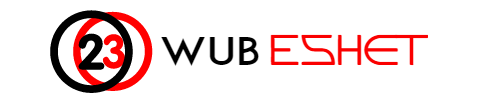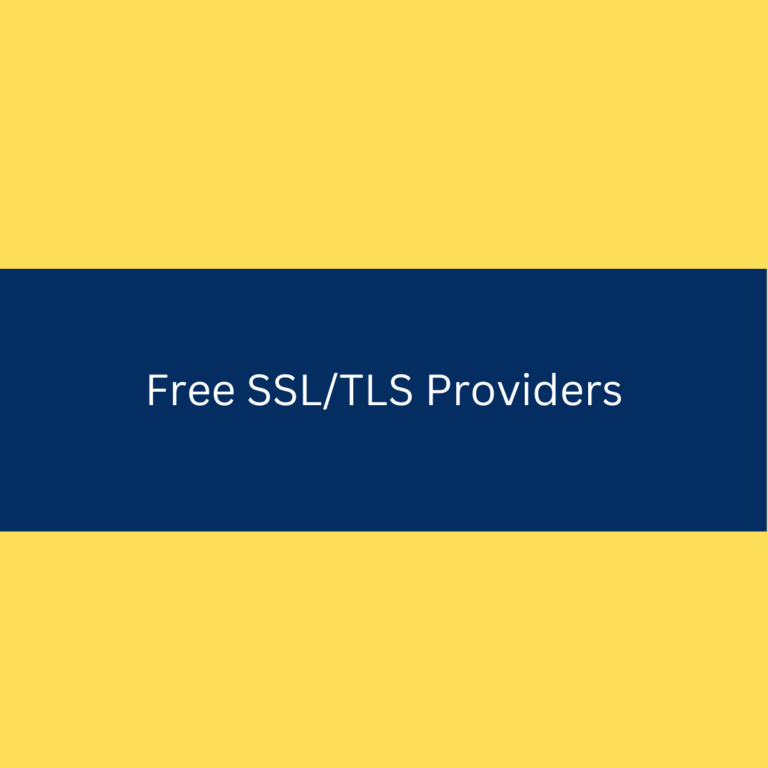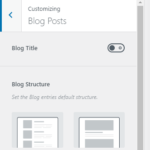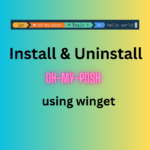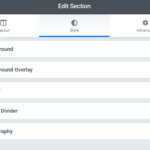Customize >> Menus >>
Step 1: After signing in to your account you will see these page:
Step 2: Go to Menus:

Step 3: Now you will see the Primary Menu and Secondary menu created by default. You can also Create New Menu (for example Login-menu).

Step 4: Customize your Menus. You can Add Items (menus), and reorder them.

Step 5: You Can Add Pages, Icons, posts, or what ever you want in your named menus. Then later you will decide where to show the menus on your website

Step 6: You can add , remove, rename and add a custom link to the individual items.

The Navigation Label can be associated with a Custom Link (URL Link ), Page you created, Post you created, FrontPage & Posts Page (That you set in Homepage settings previously)


Step 7: when you Add Item you will see a drop down lists of Custom Links, page s, Posts, landing Pages, Categories etc., from which you can add to your current menu.

Step 8. Now You can Place your menus in to different Locations.

Step 9: In OceanWP theme can display menus in 4 locations.:

Step 10: Chose the menus to be appeared on the Top bar location (eg. Sign In Sign Out buttons, social icons), Footer location (eg. copyright, social icons etc)