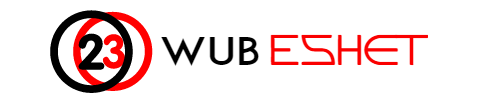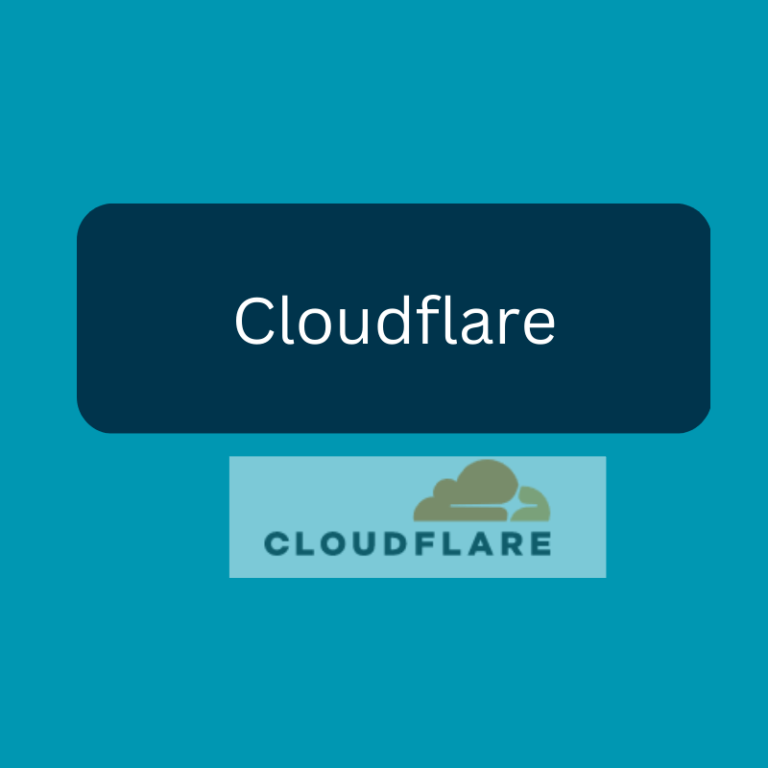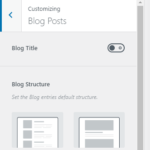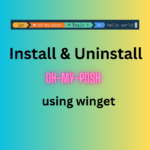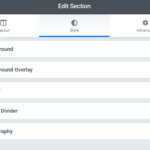If you want to work with one of the Linux distributions (Ubuntu, openSUSE, Debian, CentOS …) you have the following options to choose:
1. Install the Linux distribution standalone on your computer
2. Install Linux in dual boot with Windows
3. Using Virtualization software (VirtualBox , VMware) to install Linux on top of your windows operating system.
4. Using Windows Subsystem for Linux (WSL) feature
You can run Linux alongside Windows 10 without the need for a second device or virtual machine using the Windows Subsystem for Linux, and here’s how to set it up.
On Windows 10, the Windows Subsystem for Linux (WSL) is a feature that creates a lightweight environment that allows you to install and run supported versions of Linux (such as Ubuntu, OpenSuse, Debian, etc.) without the complexity of setting up a virtual machine or different computer.
Although you won’t get a graphical interface, this approach enables developers and network administrators to use a long list of command tools and services (such as vim, tmux, andemacs, sshd, Apache, and MySQL), and run Bash shell scripts written in Python, Ruby, C#, F#, and many others using a command console.
In this Windows 10 guide, I’ll walk you through the steps to install the Windows Subsystem for Linux. Also, I’ll show you the instructions to download and install Linux distros, and the steps to properly remove all the components when you no longer need the open-source environment.
1. Enabling Windows Subsystem for Linux
If you want to run distros of Linux on Windows 10, you must first enable the Windows Subsystem for Linux feature before you can download and install the flavor of Linux that you want to use.